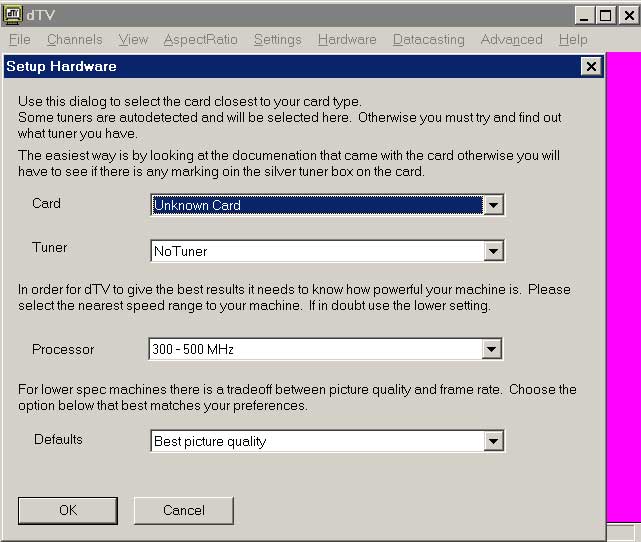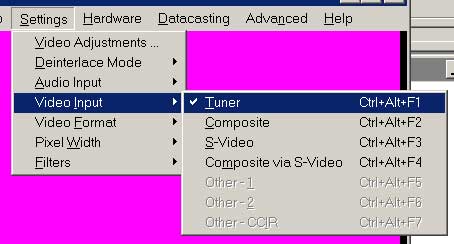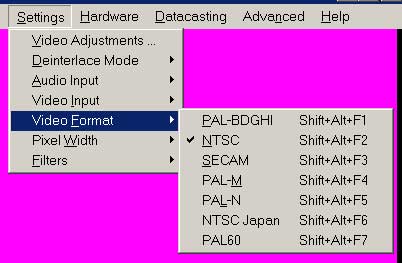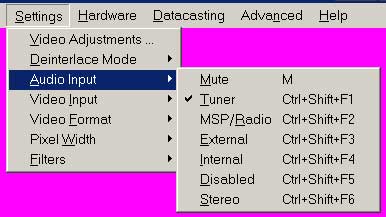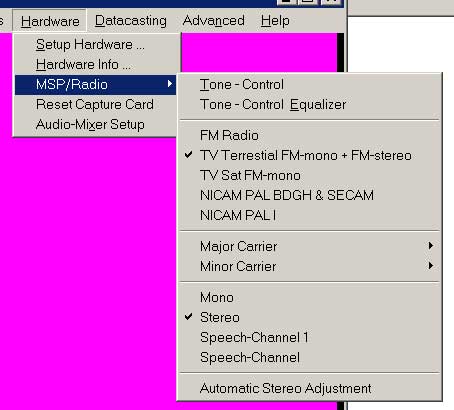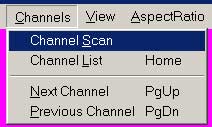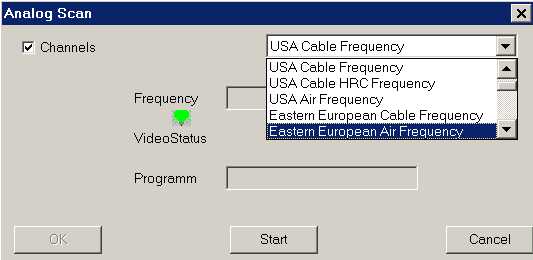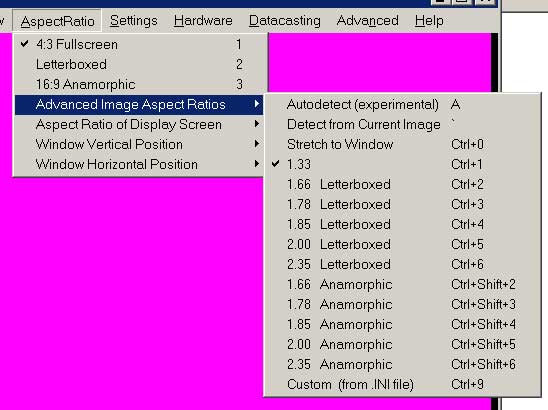Hardware Prerequisites
See the supported cards page to find out if your video capture card is supported. Please note that currently, your performance may degrade significantly if your CPU is slower than 400 MHz or your video card is not AGP. In addition, when using a system that is borderline fast enough, DScaler is sensitive to system tray applications and active services.
Installation
Unzip all the files into a directory.
Getting It Working
1. Delete any previous copy of DScaler.ini
2. Run DScaler.exe
3. Select specify your tuner card, tuner type, processor speed, and preferred default from the dialog box that appears on startup. If your exact card type is not listed then try Standard Card (bt878). The make of tuner should be on the silver box on the card, choose the correct type depending on your region.
4. Select required input from Settings/Video Input
5. Select video format standard from Settings/Video Format menu
6. Select audio input from Settings/Audio Input (if applicable for your
setup).
7. Select MSP/Radio Options (If your card has a sound chip onboard)
8. Choose Channel Scan (if you are using the internal tuner of your
capture card)
9. You will be presented with a dialog box. Choose the appropriate source
from the frequency range drop-down menu and the press "Start"; when the
channel scan is done, press "OK" and use the Page-Up and Page-Down
buttons to navigate through channels.
10. Choose the preferred aspect ratio for your source, or let DScaler
autodetect the proper aspect ratio.
For more information about the advanced features available in DScaler,
please see the Help documentation..
What if That Doesn't Work?
Please visit the HTPC section of the AVS Forum for help. The forum has high traffic and a good search function. Chances are high that a search will reveal that others have had your problem too and may have figured out a way to fix it.